Configurations
General Configurations
This section is the heart of DeskDirector and lets you set various settings, statuses, priorities, etc.
Integration Credentials
In this sections, you will fill in: Your Autotask server URl, your login ID, and you login password. You can then validate and save the credentials, or test existing credentials for validity.

DeskDirector Configuration
In the DeskDirector configuration you can set what the name of your MSP short display name will be for both Mobile and Email. You can also set the time zone and your Client Help Page link. The client help page link is the link that a client will see appear the first time they open DeskDirector.
You can also set the approval status for your approval tickets. DeskDirector will try to automatically populate this information, but you must chose the right one that matches your requirements, or create one if they don't exist.
Approval Required: This status will be set for all tickets needing approval.
Approval Granted: Ticket status will be changed if the request has been approved.
Approval Declined: Ticket status will be changed if the request has been declined.
Fasttrack status: This status will be used for the Client FastTrack button.
VIP Priority: This is the priority tickets will have when they are logged through DeskDirector by a VIP. Approver/VIP Auto-Approve: will skip approval process if an Approver/VIP is lodging a ticket.
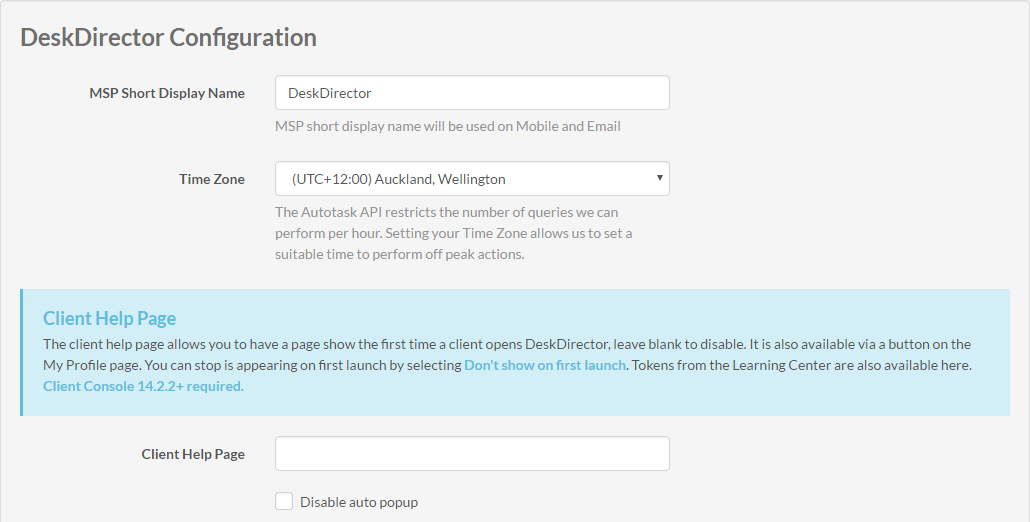
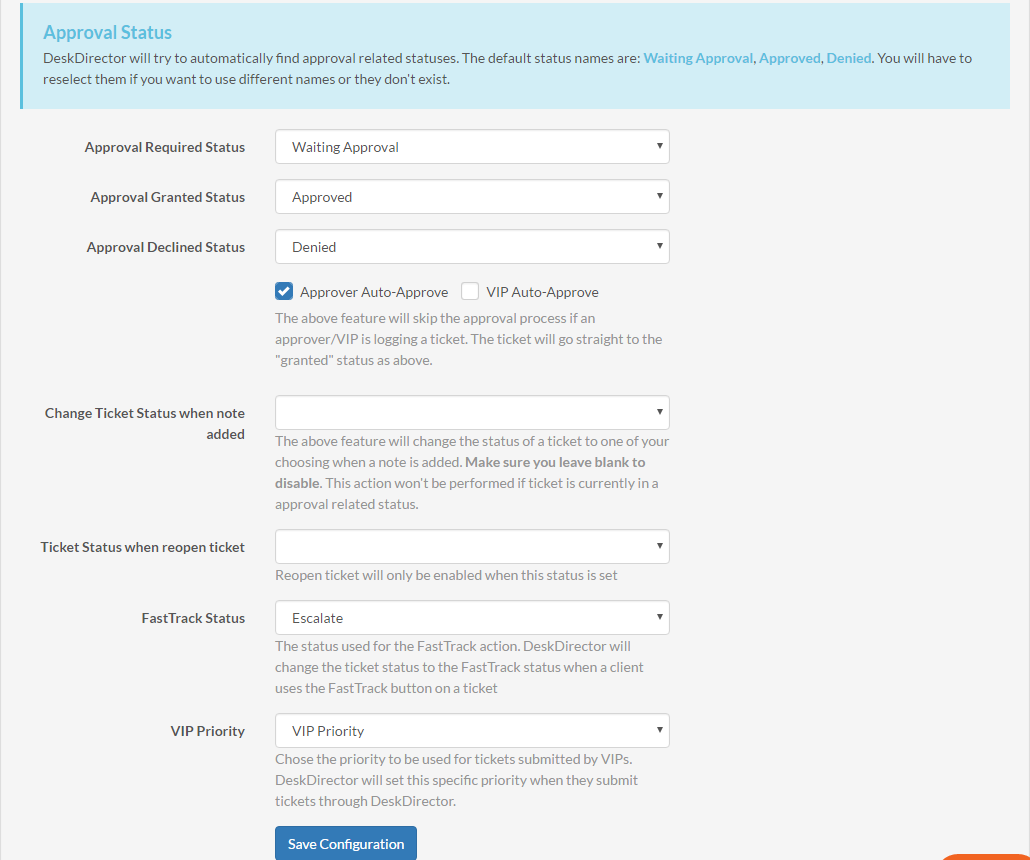
Refresh Field Description Tables
Autotask has several related tables of information. These are refreshed by DeskDirector on a daily basis. If you have updated those tables, select them and then hit Refresh Fields.

Interface Settings
(This is only available if you have purchased the Multilingual Feature for DeskDirector) DeskDirector Web is multilingual - in the Interface settings you can add or remove languages from the language drop down menu. You can also change the menu item translations/names for each language.

In order to change the menu item translations, you must select a new language to edit (1). This will show the menu items and their translation. You can then edit them (2).

SMTP Settings
Some features in DeskDirector allow for an email to be sent to a list of contacts. The SMTP settings make sure the email works and allows you to configure how you would like them to be seen.

From Display Name: The Name you would like to appear in your client's inbox.
From Email Address: The email address you want approval emails to come from.
Test Email Address: Enter a email address to then see if you can receive emails with the current SMTP settings. A dummy email will be sent.
You can chose to use a custom SMTP server rather than our own. To do this, click the box "Use Custom SMTP Server" and fill in your details. We recommend doing this to ensure that the mail arrives at the recipient's mailboxes.
Notifications (Pro Plan)
In this section you will be able to select which type of notifications DeskDirector sends to your clients as well as which companies or contacts receive these notifications. There are two types of notifications: Ticket status change and Ticket note added notifications.
Notifications
To enable notifications you just need to click the enable button and hit save settings. This controls other types of notifications that aren't listed. For instance: chat notifications. In most cases you should always leave this enabled.
Notification Enabled Boards
Allows you to choose the boards under which notifications are enabled.

Notification Filters
Filters allow you to select which contacts or companies receive notifications. In order to add a filter click add and select a company or contact. Leaving this blank means that everyone will receive notifications.
Ticket Notification Status Exception
This feature allows you to control which statuses trigger notifications. Just enter the status name and hit Add Status. Any time a ticket enters one of these statuses, the user will not be notified.

Passwordless
This section allows you to enable the Passwordless feature. Simply tick the box to enable passwordless and populate the form with the required information. If you have set up a custom SMTP Server in the SMTP Settings then we will forward the Passwordless emails through there.

Passwordless Token Email Test
By entering your email address and clicking send email test, we can test if you will be able to receive the Passwordless token email.
Global Magic Token
You can enable global magic token by clicking the enable box. You can then change the link in order to suit your preference for when sending the magic token to a client.

Chat Queues
(Chat is only available if you have purchased the Chat and Presence Feature for DeskDirector.)
The Chat queues allow you to set up the members of a chat. Who can answer and participate and filter the boards they see.
